Overview
Forwarded e-mails are e-mails that arrive on the server, but instead of delivering to a local user, these messages are passed off to an external e-mail address hosted elsewhere.
Setting up a forward
- Visit Mail > Manage Mailboxes within the control panel
- Enter a new e-mail address name under Add a New Address
- Select one or more domains for which this e-mail is valid
- Select Type: Forwarded or Multiple Users
- Enter one or more e-mail addresses under Include these external e-mail addresses
- Multiple e-mail addresses may be added by separating with a comma (“,”)
- Click Add Address to finalize change
Editing existing forwards
- Visit Mail > Manage Mailboxes within the control panel.
- Under Change Mode, select View/Edit Mailboxes
- Browse to the row with the specified e-mail to edit
- Actions will not display until mouse is hovered over column
- Select Edit from Actions column
- Make changes, separating new e-mails with either a comma (“,”) or return key (“⏎”)
- Click Save
Considerations
Because forwarded e-mails are a touch-and-forward process, receiving mail servers – the address to which an e-mail is forwarded – may delay or reject messages based upon volume, content, and other heuristics known only to the receiving mail servers. Therefore, it is quite common for mail forwarded to a third-party to randomly, at times, incur a severe delay or be blocked altogether. It is for this reason that alternative methods be used when forwarding to major third-party mail servers like Gmail to ensure mail is consistently delivered.