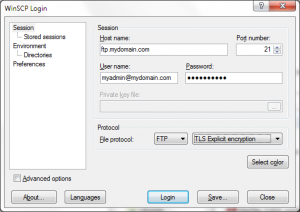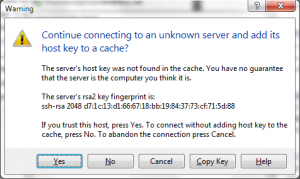Overview
FTP is a protocol that allows you to easily upload, download, and modify permissions of files for your web site. In fact, it’s the recommended method of managing files on your account offering better flexibility than File Manager within the control panel.
Logging in
FTP follows the same login as e-mail and terminal services on your account. Your login is of the form: username@domain.
Note: some FTP clients misinterpret @ in the login as a hostname delimiter, common when accessing FTP as a single command, in such circumstances replace @ with #: username#domain.
Supported protocols
FTP supports normal, unencrypted communication in addition to Auth TLS (sometimes called “explicit encryption“). Both use the normal FTP port, 21.
SFTP requires terminal access and wraps FTP around a secure terminal session. SCP works similar to SFTP, but only transfers files and nothing more.
Connection example
Below are connection screen examples in both WinSCP using the same conditions:
- Username is
myadmin - Domain is
mydomain.com - FTP login, then, is
myadmin@mydomain.comormyadmin#mydomain.com - FTP password is the same password used to sign into the control panel (need a reset?)
- FTP port is
21 - FTP protocol is either unencrypted or encrypted using Auth TLS (explicit encryption)
Note: just now switching hosting providers to Lithium Hosting? Use the server name instead of your domain name to access FTP before changing DNS.
Certificate message connecting with TLS
Upon first connection, the FTP client is presented with a warning concerning the host key (or server key). This is a normal side-effect of using self-signed certificates on the servers. Click Yes/Proceed to continue connecting to the FTP server.
Recommended FTP clients
- Windows: WinSCP, Rightload (right-click to upload from your desktop, we love this), WebDrive ($50, mount FTP as drive)
- Mac OS: Cyberduck, Transmit ($35), WebDrive ($50)
- Linux: gFTP, FileZilla, Fuse (mount FTP as a drive)
Note: FileZilla was removed from our list of recommended Windows clients for protocol problems reported by our users with older versions. This has since been resolved, but now its installer program is stuffed with opt-out adware from Sourceforge, its content-distribution partner. It is available as an option, but not recommended for third-party reasons.