Primary user
Passwords may be reset by clicking on “Forgot your password?” from the control panel login portal. An e-mail containing both your username and optional reset request will be sent to the e-mail address on record. Password reset requests are valid for only 2 hours.
In the event this e-mail address is invalid, contact support at help@apnscp.com. Include either a copy of your PayPal receipt or last 4 digits of the credit card on account.
Note: passwords, once entered into the system, can never be recovered but only reset. Once you have established a new password, be sure to keep it in a safe place.
Secondary user
Users that are not the primary account holder may receive a password reset if they have configured an email address via Account > Settings. The same rules apply as for the Primary user.
If no email is configured in apnscp, then these passwords must be reset within the control panel by the Primary user:
- Visit User > Manage Users
- Click the Edit action under the Actions column
- Once the user page loads, enter a new password
- Click Save Changes.